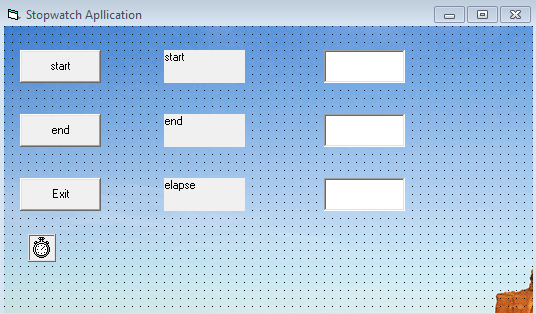HOW TO USE OPTION BOX IN VB6
OPTION BOX
you can only make one selection with option box eg gender it will be either male or female.
follow the following code to learn how to use option box
you can only make one selection with option box eg gender it will be either male or female.
follow the following code to learn how to use option box
- Select optionbox from the toolbox and draw it.
- Give your two option box box the same name.
- The compiler will ask to create an array, just click on yes i will explain on array later on this blog.
- Double-click on the one of the option box.
- Type in this code. option1.(index). Caption